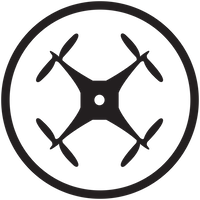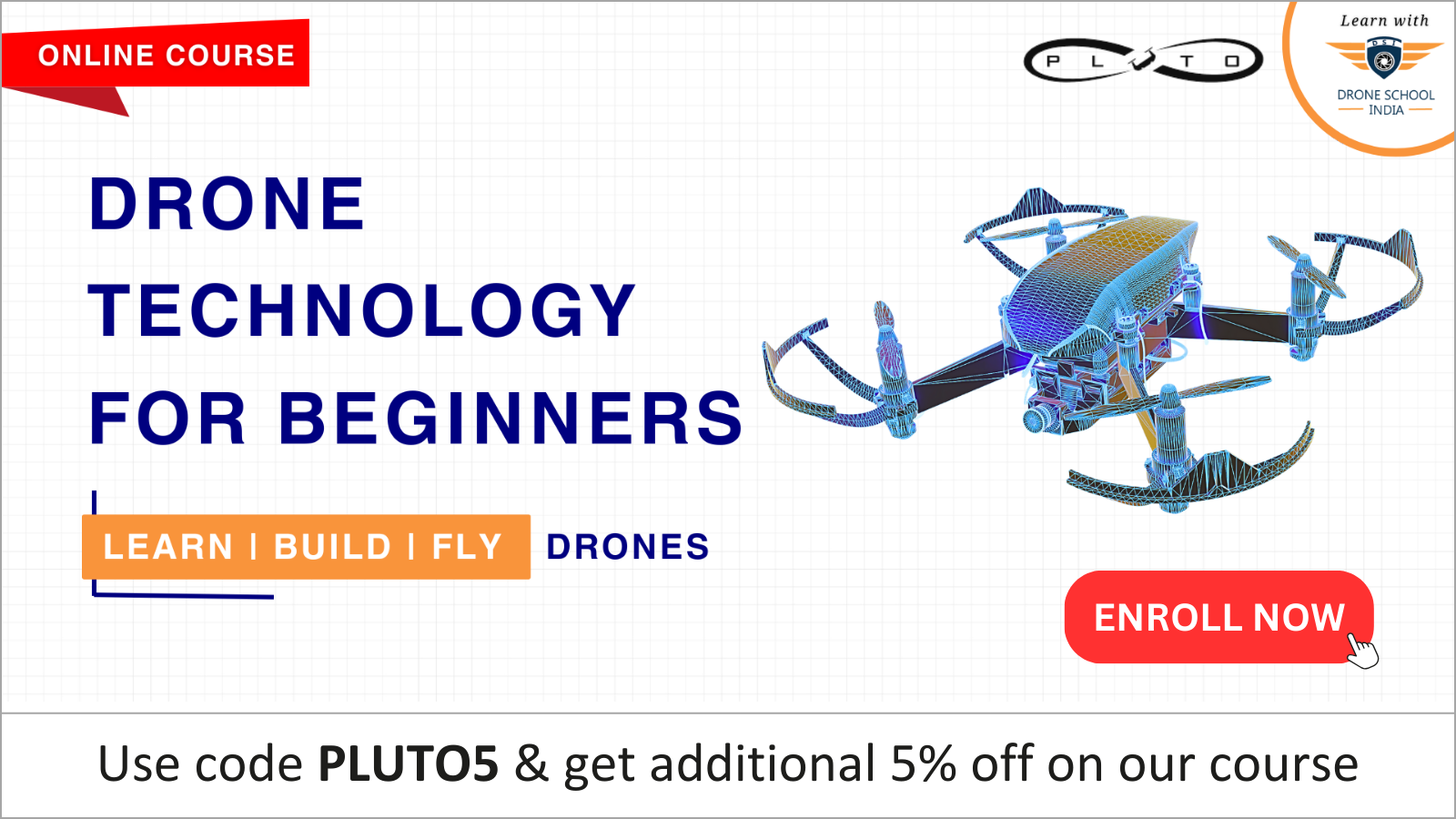Home › Forums › Drona Aviation – Drone for Education › Is it necessary to remove the camera module before flashing ?
- This topic has 9 replies, 3 voices, and was last updated 3 years, 9 months ago by
ElectroPython.
-
AuthorPosts
-
-
July 15, 2021 at 3:48 pm #5559
Hi,
If you want to flash using Wifi, you need to disconnect the camera and flashing using the onboard ESP. If not you wont be able to flash. You could still flash using the USB port, but that is slightly complex.-
This reply was modified 3 years, 9 months ago by
prasanna.shevare.
-
This reply was modified 3 years, 9 months ago by
-
July 15, 2021 at 4:44 pm #5561
Thank you, can you tell me how to flash using USB port. I tried but it always shows this – “Please restart and reconnect the drone.” I tried doing this but still doesn’t work.
-
July 16, 2021 at 3:44 am #5562
Hi,
In order to flash your drone, you need to first take it to flashing mode. This is done as follows for USB:
1. Switch off the drone.
2. Connect the USB port of PC.
3. Connect the USB port to the Drone
4. Switch on the drone.
5. If the drone has entered flashing mode, then you will not see the LED booting sequence that you generally due during normal boot. -
July 16, 2021 at 3:45 am #5563
Hi,
In order to flash your drone, you need to first take it to flashing mode. This is done as follows for USB:
1. Switch off the drone.
2. Connect the USB port of PC.
3. Connect the USB port to the Drone
4. Switch on the drone.
5. If the drone has entered flashing mode, then you will not see the LED booting sequence that you generally due during normal boot. -
July 16, 2021 at 3:45 am #5564
Hi,
In order to flash your drone, you need to first take it to flashing mode. This is done as follows for USB:
1. Switch off the drone.
2. Connect the USB port of PC.
3. Connect the USB port to the Drone
4. Switch on the drone.
5. If the drone has entered flashing mode, then you will not see the LED booting sequence that you generally due during normal boot. -
July 16, 2021 at 3:55 am #5565
Thank you! When the drone has entered the flashing mode, then do I see any different LED sequence ?
-
July 16, 2021 at 11:45 am #5567
Hi, I followed the steps but it shows an error – “Please restart and reconnect the drone.”
-
July 17, 2021 at 5:24 pm #5572
Problem statement: Getting error of restart or reconnect pluto while flashing drone with usb
Solution:-
/*–Software Requirements–/*
//1. CP2102 drivers – Link for downloading
//2. ST LINK VCP DRIVERS – Link for downloading
//3. ZADIG Driver installer – Link for downloading
Download link – https://bit.ly/cygnusdrivers/****Steps to be follow***/
1.Disconnect pluto (usb) from laptop.
2.Download the above softwares from the given link.
3.Install 1 & 2 drivers on your laptop/desktop with administrator priviledge.
4.After installlation these 2 drivers…
a.Power off the pluto drone (Battery must be connected)
b.Make a connection between pluto and laptop/desktop using usb cable.
c.Turn on drone (After turning on drone will enter in flashing mode)
(Only red (power) should be glowing)
5.Open ZADIG software with admin priviledge.
a.After opening go to OPTION tab click on that.
b.Select list all device,then automatically *stm32 bootloader* will appear on main screen tab.
c.If not open list and select *stm32 bootloader*
d.Click on the *Reinstall Drivers*,the process will take time and it successfully install dfu driver.
6.Now you can flash the firmware using usb mode (DFU MODE)If you face any problem drop a screenshot of your error message on following E-Mail id
omkar.dandekar@dronaaviation.comRegards,
Omkar Mahesh Dandekar-
This reply was modified 3 years, 9 months ago by
omkar.dandekar.
-
This reply was modified 3 years, 9 months ago by
-
July 18, 2021 at 6:34 am #5574
Thank you!
-
-
AuthorPosts
- You must be logged in to reply to this topic.